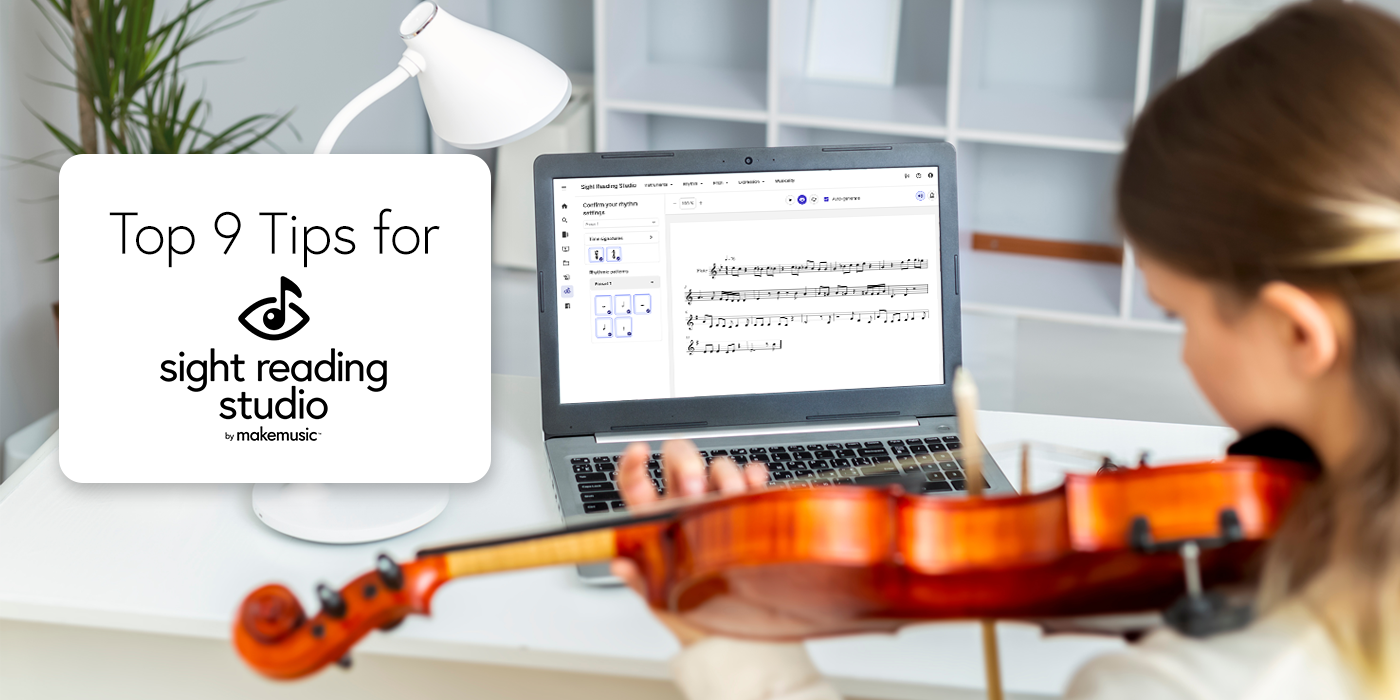
Sight Reading Studio is loaded with powerful features that make creating and practicing sight reading simple and easy. We’ve already covered some of the core music generation features, as well as the power of the Practice app, but now, let’s dive into some of our favorite tips and tricks for using Sight Reading Studio.
1. Create template from ensemble
In addition to creating a sight reading template for a single instrument, you can also create them for pre-defined or custom ensembles.

The predefined ensembles include common types of band, choir, jazz, and orchestra ensembles. Additionally, for users with a Teacher subscription to MakeMusic Cloud, you can instantly import ensembles from your classes.
2. Save as an exercise
When using Sight Reading Studio, you’re typically creating a template: an outline on what your exercises will look like, based on the settings you select. The actual piece you see on screen will change each time the template is updated, and when your piece is sent out (to a student, for instance) they will see something entirely different (but still based on your settings).
However, if you see the perfect piece that you absolutely want to practice, or have a student practice, you can save as an exercise rather than a template. When you save as an exercise, the piece will stay exactly the same as you see it on screen.

3. Create custom rhythmic pattern
Each Preset level includes a variety of rhythmic patterns that vary in difficulty as the level increases. But did you know that you can also create your own custom rhythmic patterns?

In the custom pattern editor, you can craft any rhythm you would like to include in your sight reading music, as long as it fits within a single measure. Simply add the number of notes, select the duration of each note, and choose which presets to apply the pattern to.

4. Change number of repeated pitches and accidentals
In the Ranges settings in the Instruments menu, you can modify the number of repeated pitches and accidentals in an exercise. Simply drag the sliders to change the settings to your desired output.

5. Fine tune your rhythm options
In addition to selecting your time signatures, rhythmic patterns, and tempo settings, Sight Reading Studio provides several additional rhythm options to fine-tune your exercises even further. You can enable syncopation for single note patterns, modify rest settings, set the frequency of ties in and between measures, and more.

6. Add multiple staves of the same instrument
We’ve already covered how you can add multiple instruments to an exercise, but what about when you want multiple instances of one instrument? Not to worry. One of the newest features in Sight Reading Studio enables you to add as many instances of a given instrument as you wish. Simply select “Edit number of instruments” when starting your new sight reading template:

Then, you can edit your desired number of each instrument in the instrument editor.
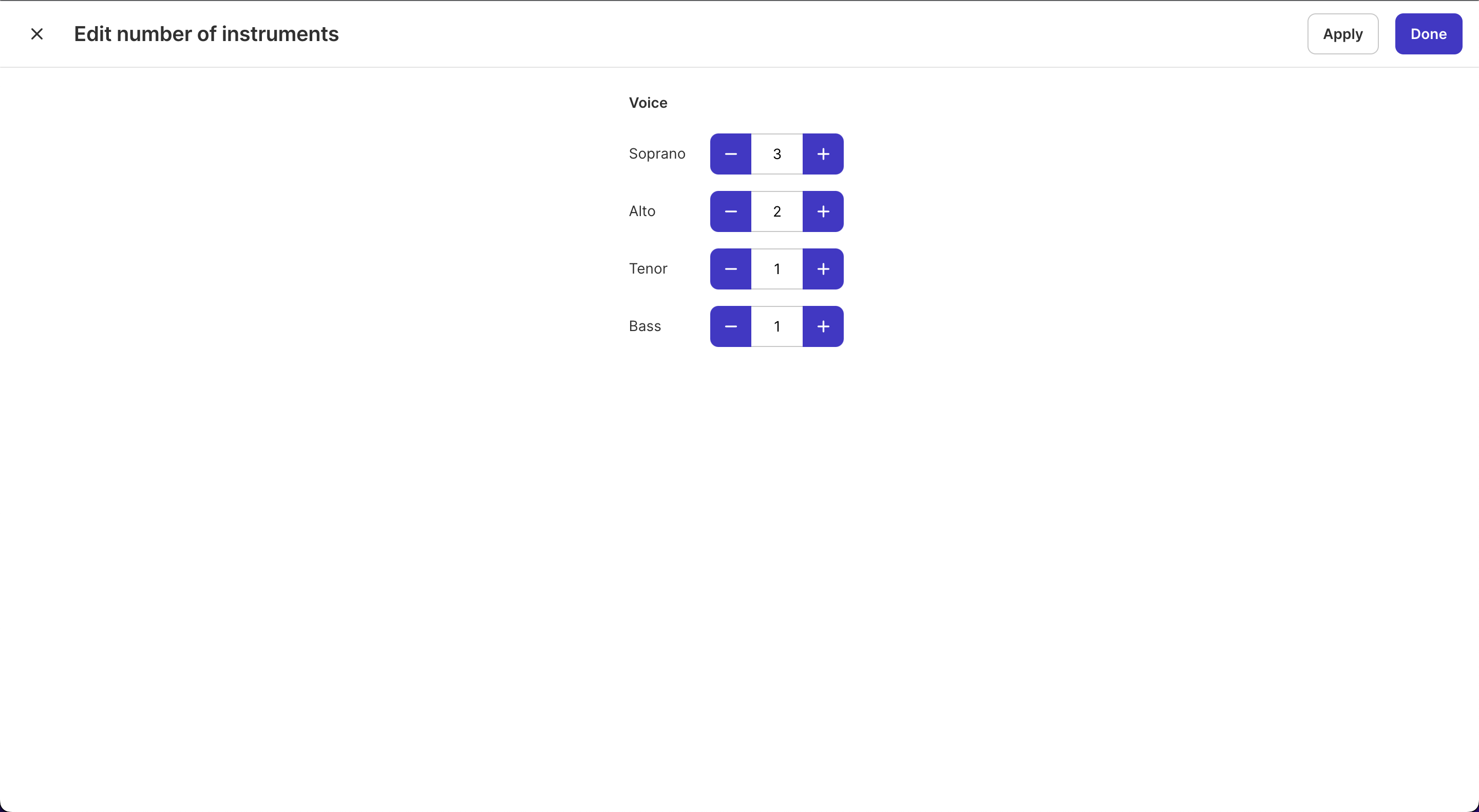
7. Modify intervals and scale degrees
When creating a sight reading template, you have extensive control of the intervals and scale degrees that appear in the generated music. You can select all or remove the intervals that you would like to have appear, set the maximum interval following intervals of a specified width, and choose which scale degrees will be used. Please note that you are not currently able to disable intervals of a unison, 2nd, and 3rd. This ensures that Sight Reading Studio always generates music that sounds like real music.

8. Share your template or exercise
For Sight Reading Studio users that also have a Teacher subscription to MakeMusic Cloud, you can easily assign your sight reading templates to your students using the Assign feature. However, if you do not have a MakeMusic Cloud subscription, or you simply want to send your template to another person, you can do so using the Share feature.
When you share your music, you will be able to send either a template or an exercise (see tip #2 for more information on the difference) to anyone via a shareable public link.

9. Display fingerings in Practice
Opening your sight reading template in the Practice app offers a whole new dimension to your Sight Reading Studio experience. Here, you will receive real-time feedback as you perform the sight reading exercises. Green and red notes display where you’re playing correctly and where you could improve, respectively.
In addition to helpful practice features like a built-in tuner and metronome, there is also a lesser-known feature that can help improve your practice – fingering diagrams for each note. When you highlight a note in the Practice app, two buttons appear underneath: one to display the fingering(s) for a given instrument, and the other will play the selected note.

These are just a few of the features that make Sight Reading Studio such a powerful tool for music practice. In the coming months, we will be adding even more to Sight Reading Studio, including classroom/ensemble display mode, harmony and improved musicality controls, and the ability to create and save custom ensembles.
If you’re not yet a user, you can start your subscription today for just $19.99 per year!