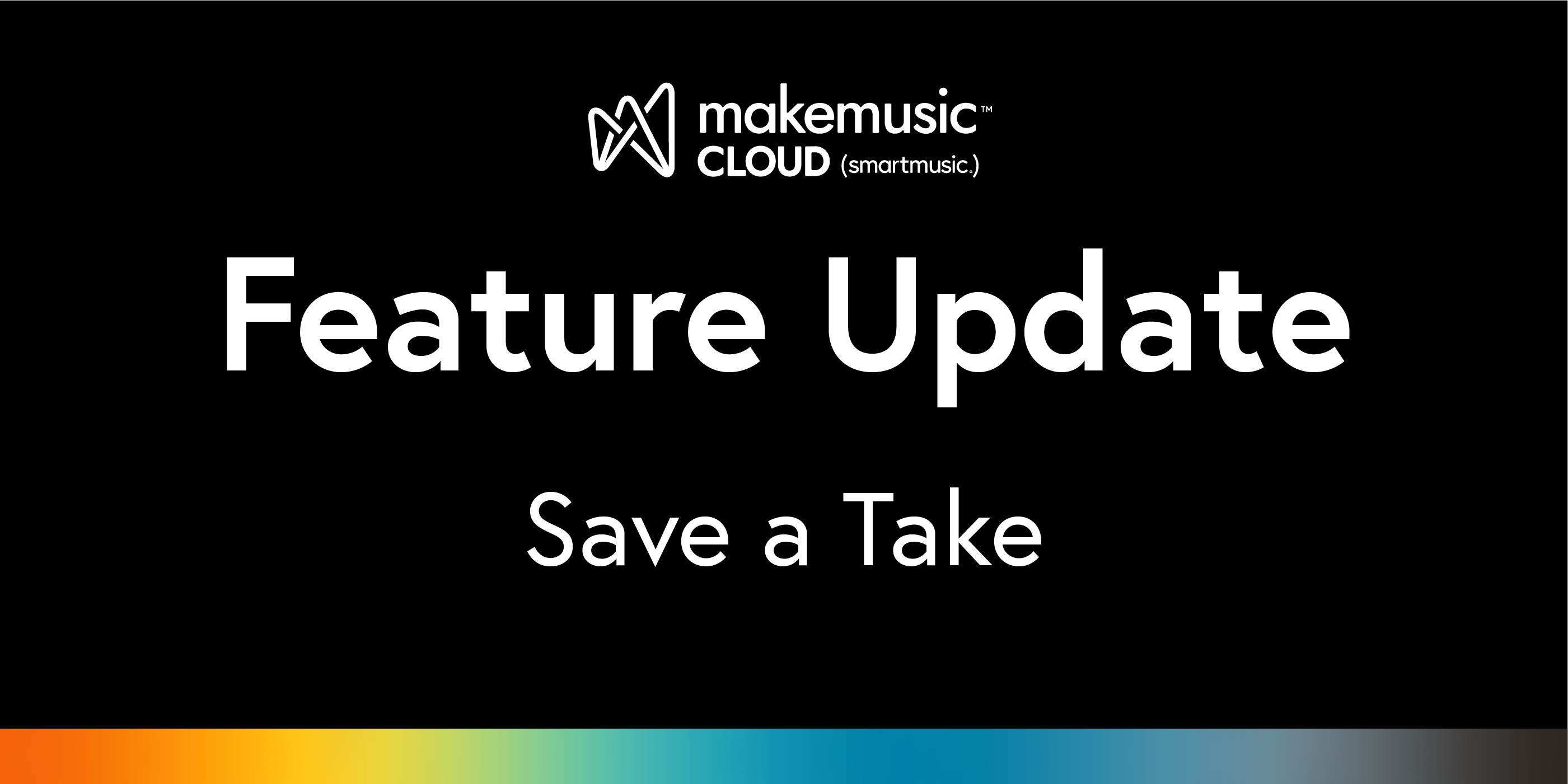
You’ve got a big assignment due soon and you want to do your best. You just had a great practice session in MakeMusic Cloud and got your highest score yet! 🙌 Your assignment isn’t due for a couple more days, so you have more time to practice, but will you be able to get this great score again? MakeMusic Cloud’s new Save a Take feature is here to help! Now you can Save a Take of an assignment, leave MakeMusic Cloud (or go practice another title) and come back later to decide what to submit…and that take that you saved will be waiting for you! This is a game-changing update for all of our musicians who submit assignments with MakeMusic Cloud!
You may notice that our My Takes menu options have changed slightly, but you can still delete, download (previously “save”), and submit. The new Save button will save the take that you select to the Gradebook without submitting so that you can come back to it later.

Here’s what happens when you select the new Save button:


When you return to the piece to practice later, you’ll see a reminder at the top of your saved take score to reference:

Selecting the icon next to the Currently Saved score will take you to the Gradebook where you can listen to your previously saved take. When more takes are recorded, saving a new take will override the previously saved one.
It’s important to note that a saved take is not a submitted assignment and that teachers cannot see what students have saved, only what they have submitted.
This exciting new feature will encourage students to continue to practice in the days leading up to assignment due dates—they can continue to work on beating their highest score!
Read more about the technical details of this user-requested feature in this Save a Take knowledge base article.