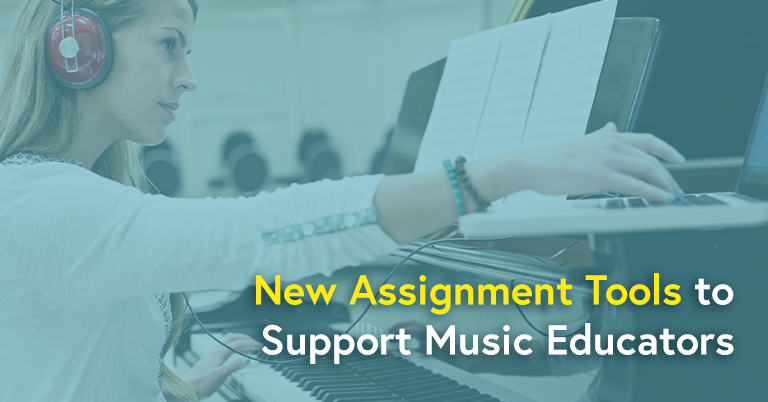
Ask ten educators how they handle the MakeMusic Cloud assignment process and you will get ten (probably great!) ideas about how to create meaningful assignments for your own students! Our research and conversations with you tell us that there are many unique approaches to make our powerful cloud work effectively for teachers, students, and performers.
Recently, and based on customer feedback, we’ve been working on expanding the options that you have when creating and assigning assignments in MakeMusic Cloud. We are excited to be able to expand these options for you and continue to explore even more ways to level our tools up!
Video Assignments
The new video assignments feature allows you to be even more specific with your feedback to students. Students can easily self-analyze their performance with access to their video recording during the practice and recording process. We’ve also heard about educators using video for assessment security, specifically in audition situations using MakeMusic Cloud. These video capabilities have unlocked lots of potential for creative assignments and lessons!
Ungraded Assignments
Breaking news: a new option to designate an assignment as “Ungraded” has just been released!
We heard you—there are times you want to assign a piece of music to your students, but don’t necessarily want to take a grade on it. This solution allows you to select whether you’d like to Use custom rubric or create an Ungraded assignment. Selecting Use custom rubric will take you through the flow that you have used before and will give you the opportunity to select and manage rubric items. Selecting Ungraded will bypass the rubric page completely as you continue on with the assignment creation process.
When a student opens an assignment that you have designated as Ungraded, they will see instructions similar to these (including the Rubric Points and Assessment Grade of 0).

While there is no grade associated with an assignment like this (and one cannot be added later), students can still submit assignment recordings to you for feedback, review, and more.
The Gradebook legend has also been updated (and is now visible automatically in the Gradebook). You’ll notice a new color (purple) to indicate that a student has submitted a recording for an Ungraded assignment. There have also been some additional color alterations to make the grid far more accessible to colorblind users.

Have a great tip that may help other MakeMusic Cloud users? Share it with us here—we would love to hear from you and can accept your thoughts in a variety of ways!
Inspired to experiment with assignments in MakeMusic Cloud? New users can sign up for a free 30 day trial!
